One part of the SolarMAN suite of software that can be used to monitor the PowerBanx home battery system is the SolarMAN smartphone app. It allows the PowerBanx owner to monitor their solar generation, power usage and battery charging status while away from home (and even while moving around in the home).
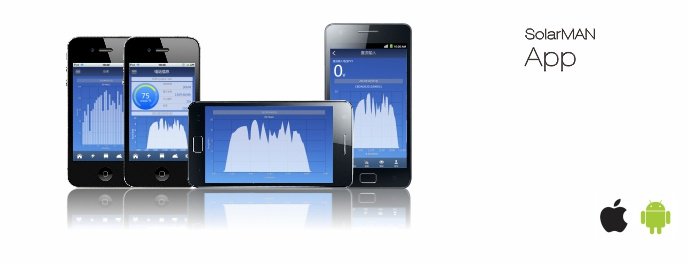
The app is available for iOS and Android as follows:
Here I’ll describe the process of setting it up with a new PowerBanx, then in a later post go through some of the features it provides.
1. Online Portal Already Setup
This is the process to follow if your system has already been setup online in the SolarMAN software; this will usually have been done by us as part of the installation.
The simplest process for setup is then as follows:
1. Install the SolarMAN app on your smartphone (see links above) and open it:
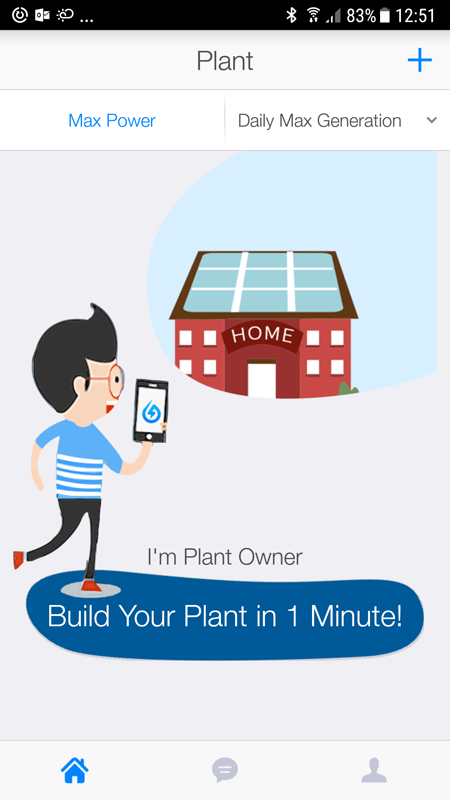
2. Click the Login button (usually shown top right) and enter the same email address and password as for the online portal.
3. Your app will download and display the status and details of your PowerBanx system:
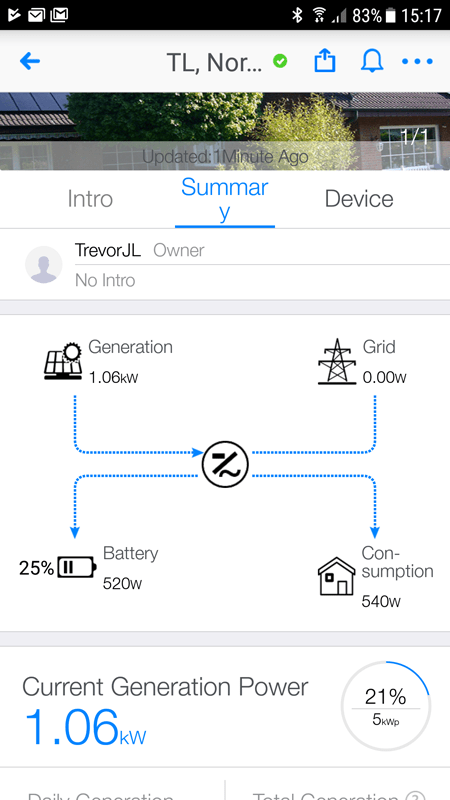
2. Online Portal Not Already Setup
This only applies if your system has not already been setup by us in the online SolarMAN portal.
The day of the PowerBanx installation is the best time to set up the app to ensure it’s working correctly. Each PowerBanx includes an inverter which has a unique serial number; it also contains a SolarMAN WiFi circuit which has a unique serial number – it’s this latter number that is required for setup. It is a 10 digit number (beginning ‘080’) and can be found on the side of the inverter and on the box the inverter came in.
The process for you to set up the app yourself is as follows:
1. Install the SolarMAN app on your smartphone (see links above) and open it:
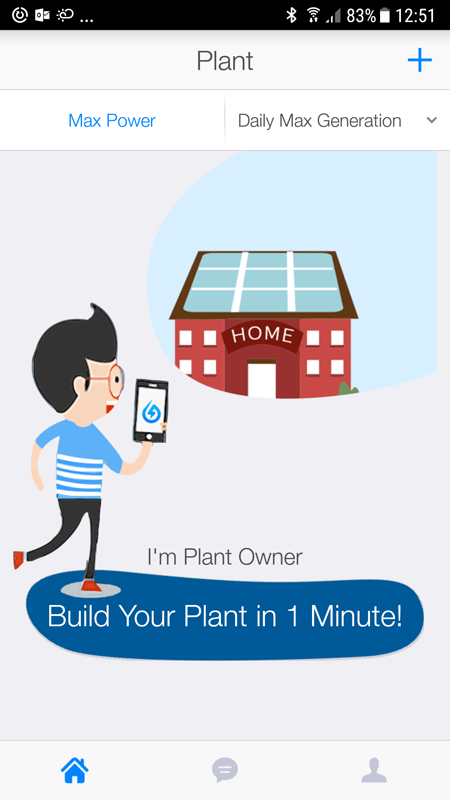
2. Register for an account with your email address:
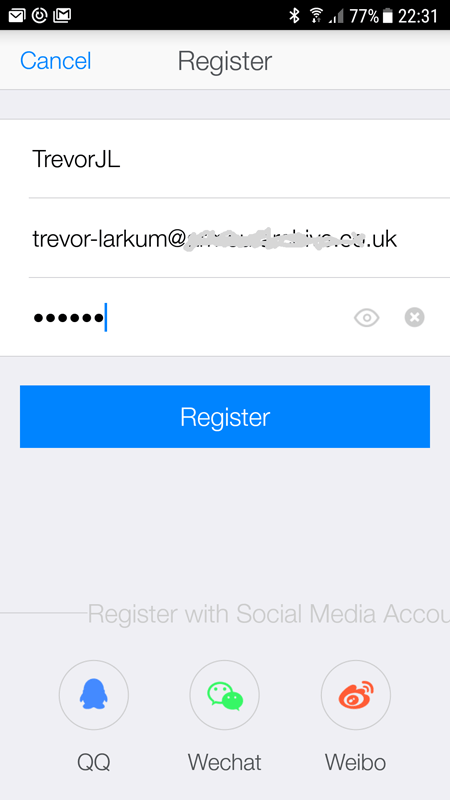
3. Add your system (‘Plant’) to the app – press the ‘+’ button:
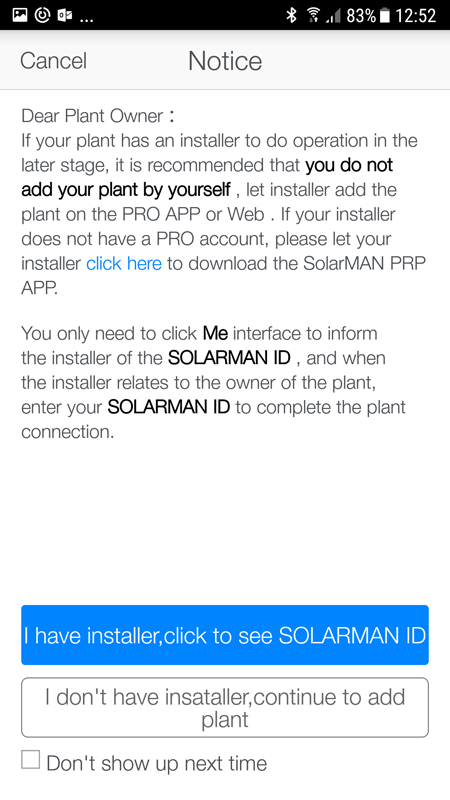
4. You have an installer so press the button ‘I have installer, click to see SOLARMAN ID’ (a six digit number beginning with a ‘2’):
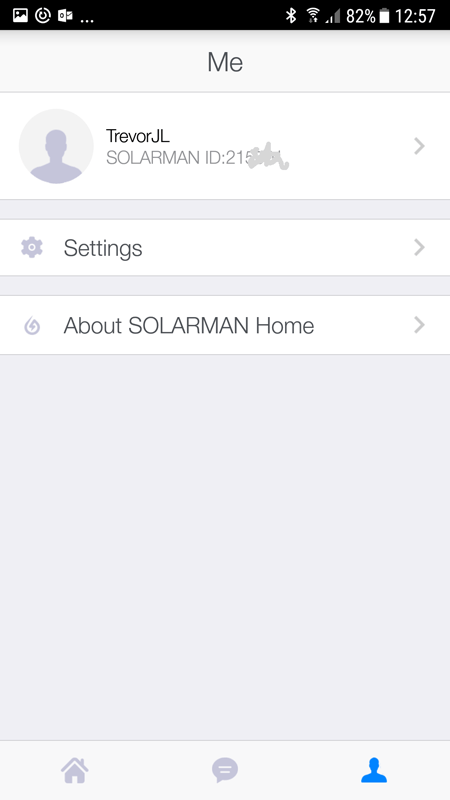
5. Email or telephone this ID number to Fuel Included who will use it to create the plant in SolarMAN Pro (also pass on the SolarMAN WiFi serial number if the installer hasn’t already done so). After a short time (an hour or so) your app will start to display the status and details of your PowerBanx system:
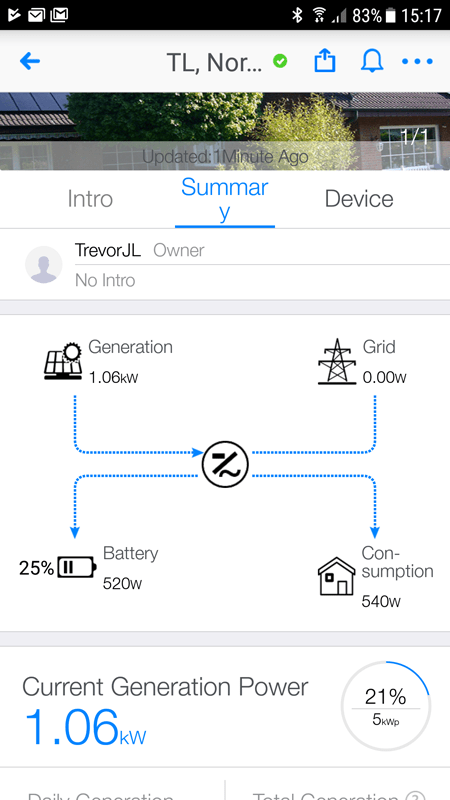
3. Summary
Whichever way the app is setup above, it should now be running successfully on your smartphone. Details displayed include the amount of solar electricity you are currently generating, how much is being exported to or imported from the grid, how much is going into the PowerBanx battery (and how much charge it has) and how much power your house is currently using.
The data is uploaded by your PowerBanx inverter every 5 minutes to the SolarMAN server. To see the latest uploaded data you can refresh the screen on the app by touching the picture of the house shown at the top of the page, and pulling it down the screen. When the screen has refreshed successfully you will briefly see a black square containing a rotating icon, then the latest uploaded data will be shown (for real-time data you can view the inverter screen).
Further details on the monitoring capabilities of the SolarMAN app will be covered in a future post.
Get The Right PowerBanx For Your Home
If you would like to know more about the PowerBanx range of home battery systems, and get a free instant quote, please complete our online form: